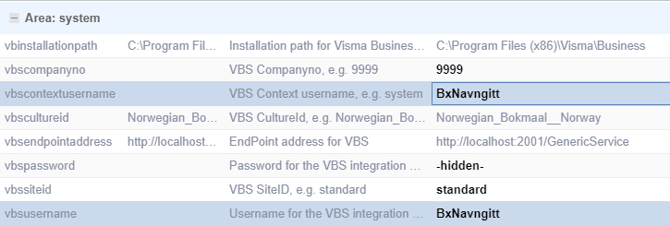Visma Business VBS Integration
Setting up VBS Integration with Visma Business in BxAdmin
To set up the VBS integration with Visma Business, you must first have a valid VBS license for Visma Business. VBS integration also requires a VBS user. There are two possible types of VBS users that you can set up:
- Named User
- Server Integration User
The type of user you can set up depends on the kind of VBS license you have.
👉 To learn more about how to create VBS user, click here.
User Types
- With a Named User, you only need one user in the configuration. This user is used as both the VBS and Context in our setup parameters.
- With a Server Integration User, you need both a VBS username and a Context user. This is often just the system user, or another equivalent user. No password is needed for the context user.
BxAdmin Setup
When installing BxEngine for the first time and logging into BxAdmin for the first time, a setup wizard will appear.
- In the wizard, select VismaBusinessServices to load the default settings for VBS.
- In the following steps, you'll enter the database connection details for the Visma Business database using the BxEngine SQL user created during installation.

After the Wizard
After the setup wizard is complete, go to:
Configuration → Company Profiles,
Search for vb to find all the relevant fields to be filled out.
You will need to fill in the following:
-
Installation path to Visma Business
-
Change to the correct path.
-
If Visma Business is installed on a different server than BxEngine, use the UNC path (e.g.,
\\Vismaserver\Business). -
Ensure it points to the Business folder.
-
In such cases, assign a service user to the BxEngine service that has access to the Visma Business installation directory.
-
-
Company number in Visma
-
If it’s “302”, fill in “0302” (leading zeros as in the database name), or in our example, “9999”.
-
-
Context User
-
If you’re using a Server Integration User, this field should contain the name of your context user.
Typically, this can be just "system", or the specific user created for this integration.
In our case, it’s the user "BxContextUser". -
If the VBS user is a Named User, then this field should contain the same VBS username.
-
-
VBS Culture ID
-
Usually left as default:
"Norwegian_Bokmaal__Norway"
-
-
VBS Endpoint Address
-
If BxEngine and Visma Business are installed on the same server,
localhostusually works. -
If Visma Business is on another server, replace
localhostwith the server name.
-
-
VBS Password
-
The password for the VBS user (either Named or Server Integration user).
-
-
VBS Site ID
-
Usually the default is fine. If not, fill in the correct ID.
-
-
VBS Username
-
Enter the VBS username (either a Named or Server Integration user).
-

Example: Named User Setup