Creating a VBS User for VBS Integration
Setting up a VBS User in Visma Business (not VUD), for Server Integration and Named VBS User
Contents
This guide explains how to set up a VBS User so that the VBS Integration with BxLogistics works properly. This requires a VBS license from Visma.
👉 Click here to learn how to configure the VBS integration in BxAdmin.
Server integration
When integrating using a server integration user, you must also have a context user. In most cases, it is enough to use the standard "system" user as the context user in our setup. However, we recommend creating a dedicated context user if possible.
This can be useful, for example, to separate the system user's actions from third-party integrations like BxLogistics -- to track who did what in Visma, especially if multiple third parties are connected or if internal users are also using the system.
We will cover how to create both a Context user and a VBS user.
If you are okay with using the system user as a context user, you can skip to here and only create the VBS user.
Steps:
- Open Administration → User / Access → User.
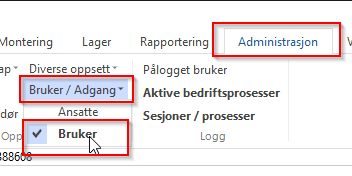
- Create a context user in the Username column, and give it a desired name.
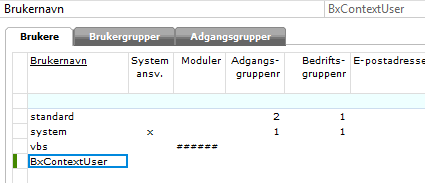
- Give the context user access to all Logistics modules in the Modules column
(double-click to open → OK).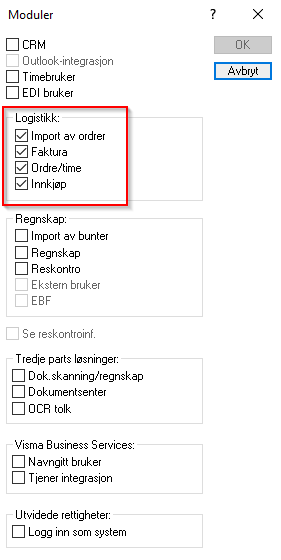
- The user also needs an
Access group number - usually1 - System,
and a Company group number - usually1 - Standard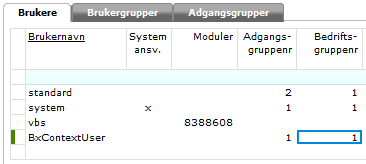
👉 Remember to save after completing these four steps.
Next: Create the VBS User (Server Integration)
- Create a new user.
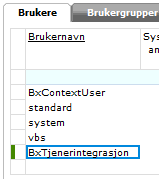
- In the Visma Business Services column, assign Server Integration to the user.
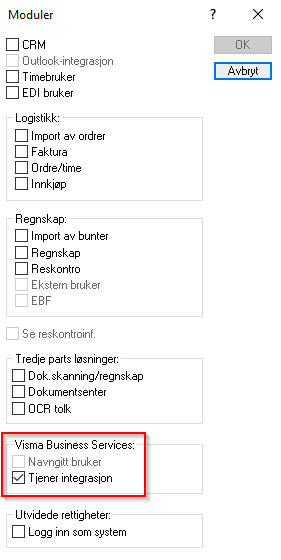
- Assign the user a password and click OK.
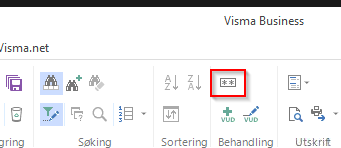
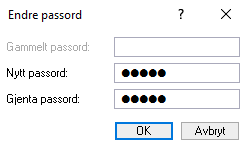
It should now look like this in Visma Business.
👉 Remember to save after creating the user(s).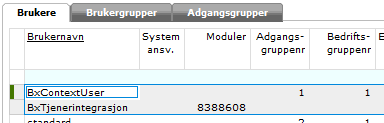
Final Step:
Restart the Visma Business Services Host service. This is necessary for the new user(s) to work.
👉 Click here to configure the integration using a server integration user in BxAdmin.
Named VBS User
When using a named VBS user, you only need to create one user.
- Open: Administration → User / Access → User
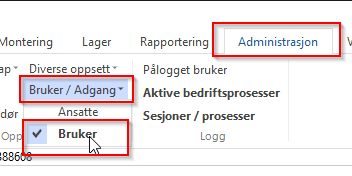
- Create a named user in the Username column, and give it a desired name.
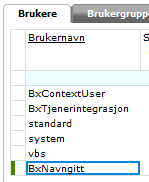
- Give the user access to all Logistics modules, and set it as a Named user under Visma Business Services → OK.
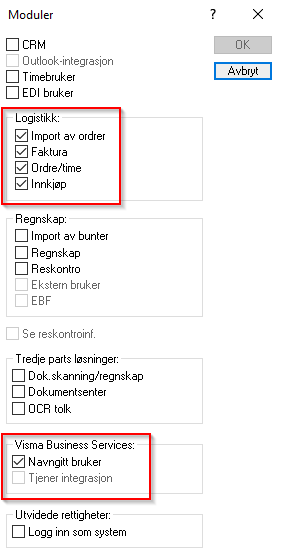
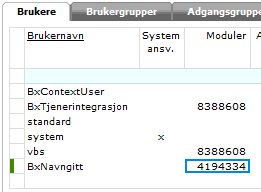
-
The user should also be assigned the correct:
-
Access group number
-
Company group number
-
Default company number
-
- Set a password → OK
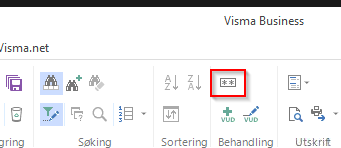
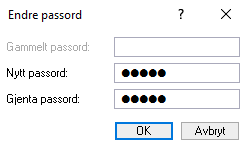
👉 Don’t forget to save, and the setup should now look like this.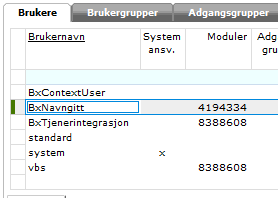
Final step:
Restart the Visma Business Services Host service. This is necessary for the user to function.
Your named VBS user is now ready for use in our setup.
👉 Click here to learn how to configure the integration with a named user in BxAdmin.
