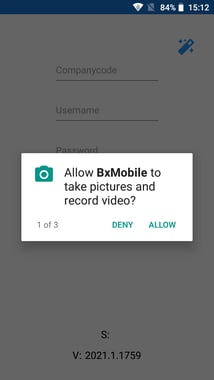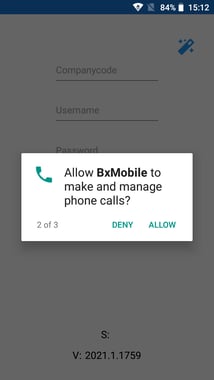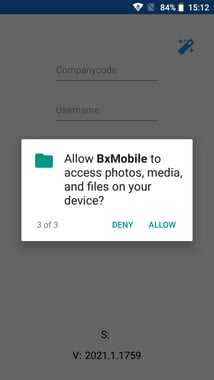Updating BxMobile for Android
BxMobile can easily be updated when a new version becomes available.
This user guide will show us how to update BxMobile Complete on android, both older versions before 2021 and from 2021 and newer. How the installation process is done can vary a bit depending on which Android version is currently installed.
In this user guide, we use stock Android 6.0.1 as an example, but the same principle applies regardless of the version installed. With version 2021, we chose to remove the option to download the file through a standard web browser, and instead made it available for download directly in the app.
Updating BxMobile version 2021 and newer
- Press Oppsett (setup)
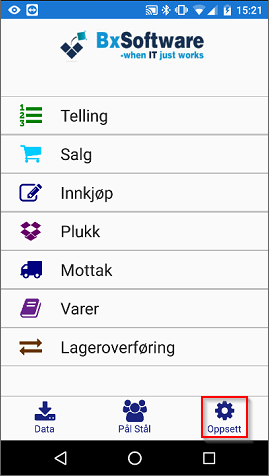
- Press Oppdater (update) -> Ja (yes), notice the "Download started" message at the bottom of the screen.
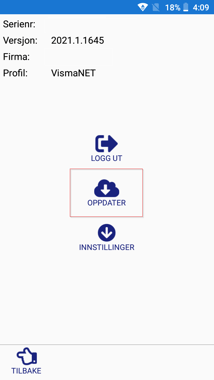
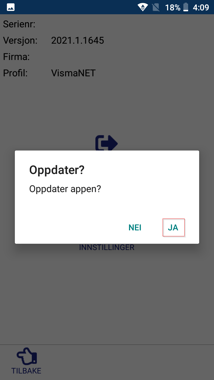
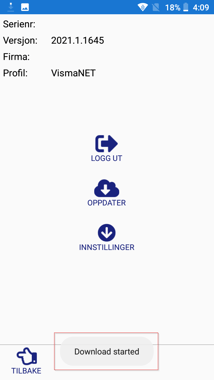
- If this is the first time updating from the 2021 version to a newer one on the handheld terminal, you will get a message asking for permission to allow installations through our app. Press settings and activate BxMobile. When BxMobile is activated, press the Back button on the terminal to return to the previous menu/screen.
If this has been done before, you can skip right to point 4.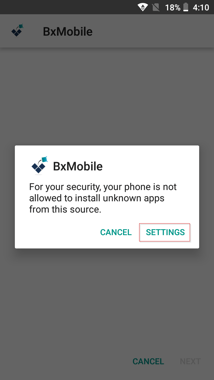
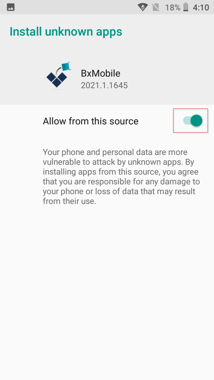
- Press Install - Leave it until it's finished.
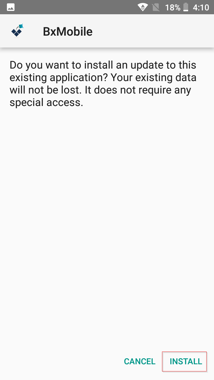
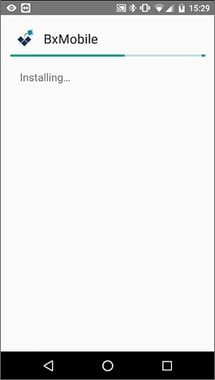
- When BxMobile has finished updating, the app will not automatically open back up, nor will it give any notice to open. So just start the app back up manually as normal.
If you are updating an earlier version than 2021, then follow this guide. After this your updates will always follow the new standard.
- Press Oppsett (setup)
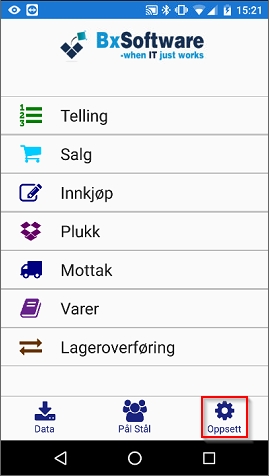
- Press Oppdater (update)
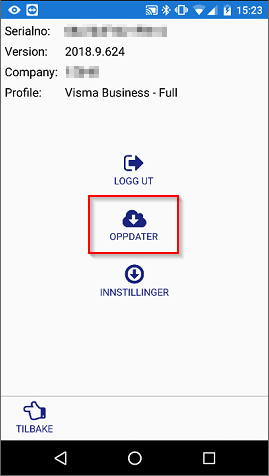
- Press Ja (yes)/Download if you are asked to download again
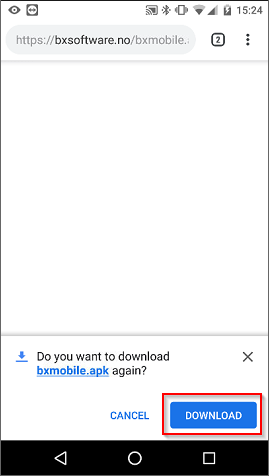
- Use the pull down menu and wait until the download has finished. Then tap on the file to start the installation process.

- Press Install and wait for it to finish. When it has finished, press Open

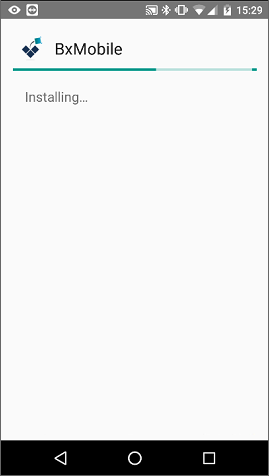
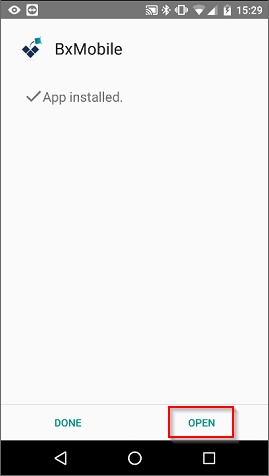
NOTE! In the newer versions (2019.9/11 and newer) you might be asked to allow access to camera, phone and device storage. It is necessary to press Allow for the application to function. By denying access, you will experience trouble with question loops.
We need access to these features so that the scanner and camera functionality properly works, so that we can retrieve the necessary unit information, and to download updates via the app (2021 and newer)..
More information about this here: We need these permissions...