Error: We need these permissions to validate license..
Did you receive the "We need these permissions to validate license and for all features to work" Error when you open BxMobile after installation or update?
This means that you didn't allow the BxMobile application the permissions it asked for at the startup after an installation or an update from an old version. These three permissions MUST be allowed for the application to work.
The wording in these permissions might sound a little mysterious and alarming, but there is no need for concern: These are just standard notifications in the Android operative system.
We will attempt to explain this below.
Allow BxMobile to take pictures and record video?
These are permissions needed so that the camera can be used to scan barcodes, and to i.ex take pictures of products in the modules that supports this.
Allow BxMobile to make and manage phone calls?
This is needed for the "Read_Phone_State" parameter in Android OSet. This is used to retrieve the specific unit serial number, which is needed to validate the unit license.
Allow BxMobile to access photos, media and files on your device?
The routine for updates in BxMobile needs access to these as the update happens directly in the BxMobile app, as opposed to being downloaded through a browser, which was common with earlier versions prior to 2021.
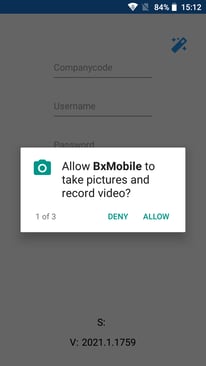
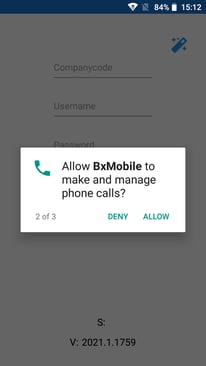
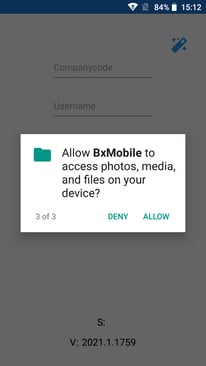
Can't get the "Allow BxMobile to" pop ups after pressing Allow to "We need these permissions..."?
You may have checked off the "Don't ask again" box before allowing the permissions. You must allow all the permissions for it to work.


If the "Don't ask again" box has been checked off, you need to unlock this via the app settings in Android.
Press and hold the BxMobile app icon until the App info box appears. Press it and then navigate to Permissions to allow the app permissions. BxMobile should now function normally.
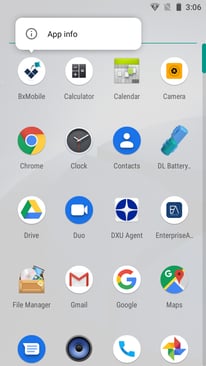
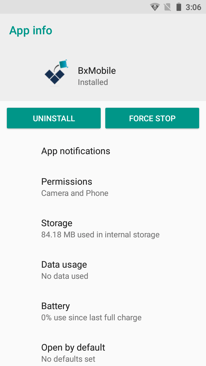
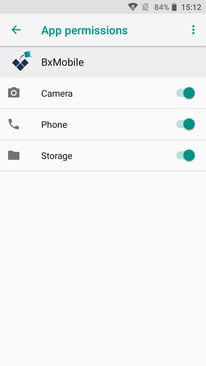
In some of the older Android versions, you might have to drag and release the application in App info to get it open. If this doesn't work, you can go in through Settings -> Apps -> BxMobile to receive the same menu as in the middle picture above.
