BxWebManager - Printing labels from Excel file
How to print labels based on the contents of Excel files from BxWebManager
From BxWebManager, you can upload Excel files and print the contents of those files. This is often used fro printing location labels when you need to label the entire warehouse, especially if this data is not already available in the ERP system, or to make mass printing of location labels easier.
This also depends on the creation of a label template that allows the fields you want to print, such as a custom location label.
BxWebManager
- Open Products → Excel Upload. Drag the Excel file into the Upload section, or click Browse to navigate to the correct folder on your PC.
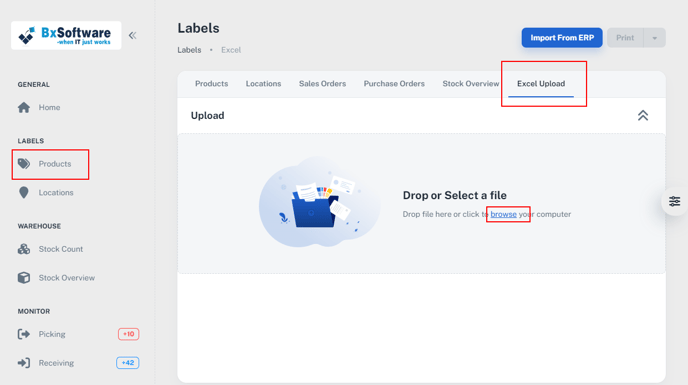
- Once the file has been uploaded, a list of all the rows added to the Excel sheet will appear.
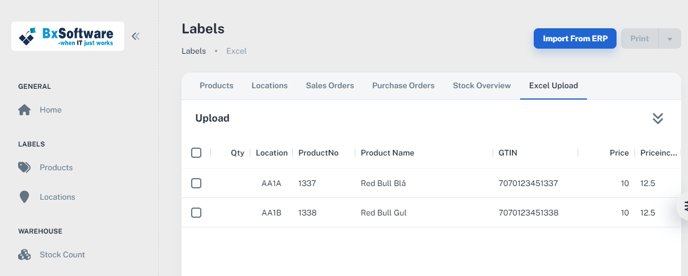
- Here, you can select one or more rows to choose which one you want to print, and fill inn the Qty column with how many labels you want for each. If the field is left blank, the default is one label for each line when printed. The Qty can also be filled out in advance by adding a separate column for it in the Excel sheet. Once all the lines you want to print are selected, click Print.
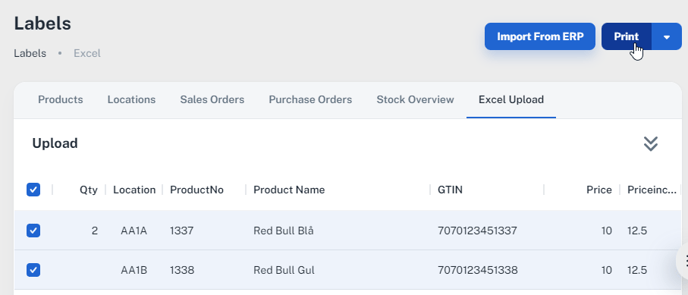
- A print dialogue will appear where you can choose the correct label and printer. The number you fill in under Copies will be multiplied by what is in the Qty field, so this should always be set to 1 if you have enteret 2 or more in the Qty field. If you enter 2 in Qty and 2 under Copies, you will end up with 4 labels (2x2=4).
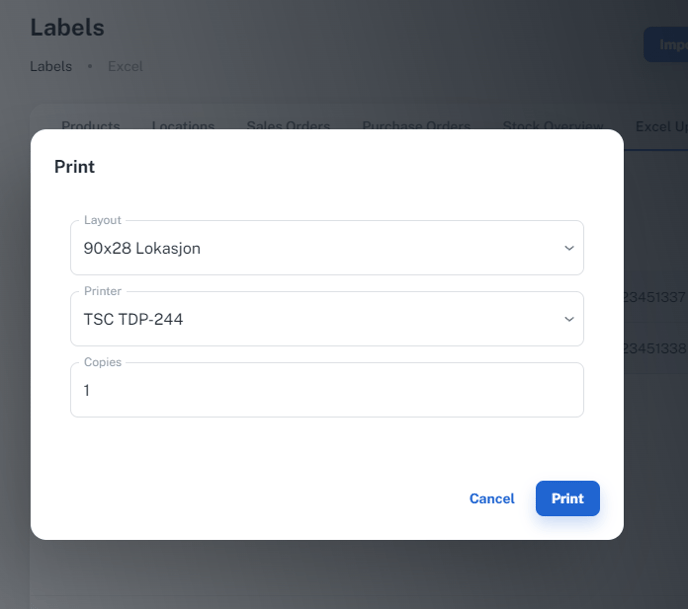
Excel
The Excel sheet should be set up as follows: Row 1 columns contains headers, which are used to send information to the correct fields on the label template. In this case, we have used location, productno, productname, gtin, price, priceincmva, and quantity. These are usually standard values in Bx, with an overview of other standard values here: Standard values
The location label template we are trying to print to contains only the location with a QR code, so we only sent the content from the location field to print. You can include as much or as little information and you wish in the Excel sheet, depending on what you need to print. If you only need to print locations, the location column in the sheet is enough. This entirely depends on what the label template allows.
