Automatic picking list and receipt of goods with BxLogistics from Visma Global
BxLogistics can be set up to automatically request a print out of a picking list or a receipt of goods from Visma Global
If you wish to print out a picking list or receipt of goods from Visma Global, you need to first activate the setup in BxAdmin, and then you must make sure that the setup in Visma Global is correct.
Printers must be available for the Visma Global server process, and the user in Global must be linked to an employee on the terminal.
This is what you have to do:
- Activate print out in BxAdmin under Configuration → Company Profiles → Area: pickinglist and receivelist, print must be changed to true → Press F9 or Setup-> Settings on the terminal to download a new setup.
Update: For all customers from 2020 and up to recent date, this part has been set to true by default, which means that it is not necessary to go through this part in BxAdmin unless you know that it for other reasons has been set to false.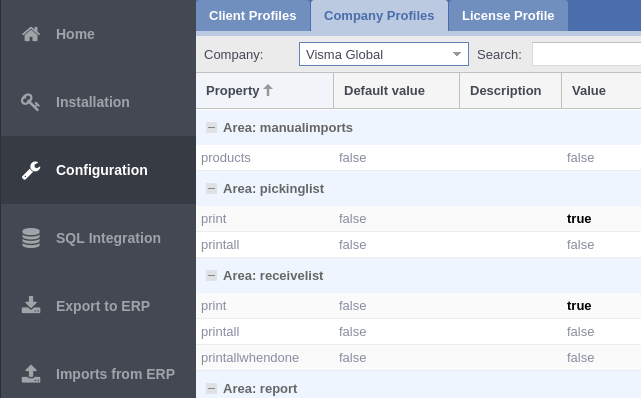
-
In Visma Global, press Tools → Administrator routines → Printer → Connection report/form towards printer

- Usually the employees on the terminal is already set, connected to the user and ready to go. But it might be a good idea to double check this in the Global setup either way.
Press Master data → Employee related → Press employee → Make sure the "user number" is connected to the user that was set up with the printers in step 2.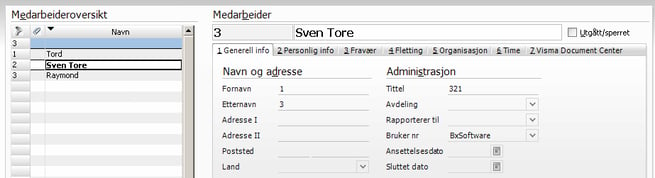
- You also have to make sure that customers are connected to a form profile - usually "Standard form setup". The form profile must contain form type/ form for picking list.
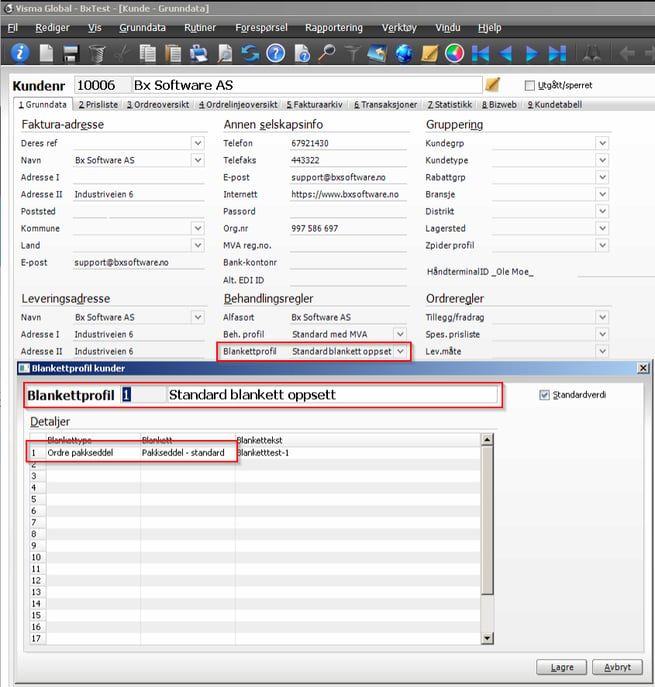
Remember, the printer must be accessible for the Visma Global server process.
On the terminal, make sure to choose the correct employee.
You can choose the employee from the main menu in BxMobile by pressing the user icon at the bottom of the screen, in the center. Then Receive if no employees are available.
