The scanner does not work/scan in BxMobile on Android
Are you experiencing that the scanner does not read/scan or light up when clicking the scan button on the Android terminal in BxMobile?
This can often occur because the scanner process has been taken over or is being used by something other than BxMobile. Restarting the BxMobile application should resolve this issue. This means completely closing the application and then restarting it. There are two ways to do this, depending on which type of physical and virtual buttons are on the terminal.
Android terminals with no physical keyboard has three navigation buttons at the bottom of the screen, either as physical touch buttons, or virtual buttons on the screen, like on a standard modern phone. The navigation buttons are the three at the bottom, indicated by a triangle, a circle and a square.
To close an application nn Android without a physical keyboard, you usually press the square button down in the bottom right corner first.
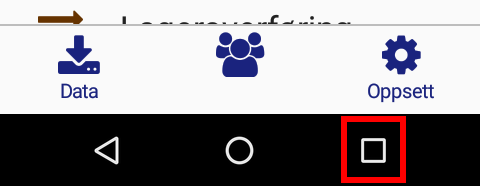
Then you swipe the application away to the right or left, or click on "clear all" to close all applications.
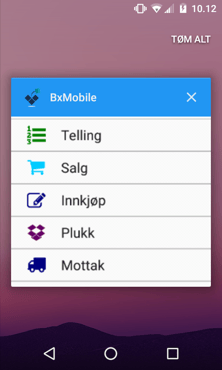
Once BxMobile is completely closed, you can restart BxMobile again, and the scanner should function normally again.
Handheld terminal with a physical keyboard without navigation buttons
If you have a handheld terminal with a physical keyboard that does not have the navigation buttons on screen or physical touch buttons below the screen, these may exist as separate physical buttons. If there is no physical square button, you can hold down the physical "Home" button for a few seconds until the open application list appears.
So far, we only know of one handheld terminal model that operates this way - Honeywell EDA60K. This model has a button with a picture of a house on the left side of the large blue scanner button.
Does restarting the application not work?
If restarting the application does not work, try restarting the handheld terminal itself in its usual way. Hold down the power button until the handheld terminal shuts down, or until you get a message on the screen telling you to turn it off.
If even a restart of the handheld terminal does not work, the last option will be to update BxMobile. Read more here on how to update BxMobile.
If neither restarting BxMobile, restarting the handheld terminal or updating BxMobile works, you should contact your hardware supplier, as there might be an issue with the handheld terminal itself. BxSoftware delivers only the BxMobile software on the handheld terminals. For help with hardware issues, please contact your hardware supplier.
