Logistra Cargonizer integration
Setup and configuration of the Logistra Cargonizer integration with BxLogistics Pro
This guide primarily covers how to set up and operate the integration with VismaNet. However, many of the same principles will still apply to other ERP systems.
1. Preparations
Printers
The printer communication runs via the Logistra API, which requires the DirectPrint box that Logistra delivers, and that the setup on it is complete. You can read about it here.
Logistra
All of the setup in Logistra regarding transport deals, freight companies and etc must also be complete. You or Logistra must make sure of this as BxSoftware does not take any responsibility for this matter.
ERP system
All methods of delivery must be added to the ERP system. One method per parcel must be added in Logistra that you wish to use on the handheld terminals.
Here are some examples:
- Bring Express next day
- Bring Business parcel
- Bring Business partload
- Bring Parcel home delivery
- Bring PickUp parcel
- Schenker Partload
Examples of how to add delivery methods:
Visma.net: Leveringsmetoder Visma.net
Visma Business: Coming soon
Visma Global: Coming soon
Uni Micro: Coming soon
Other ERP's: Coming soon
2. Logistra
To integrate towards Logistra it requires a actor-ID and an API key. You can find this by signing in to https://cargonizer.no/ → Settings, ID under sender is the actor-ID. The API key can be found under API key. Note! It's important that you choose the correct sender that is being used with the integration, as different senders may have different contracts with different transport-ID's, which can lead to issues if not taken into account during the setup.

Extract printer ID from Logistra
To extract the correct DirectPrint printer ID from Logistra, so far you can only do this from the API via Postman. Postman can be installed as a WIndows client or run directly in a browser. It does require that you have a user account with Postman. Creating an account is free, and you can log in via your Google account as an example.
Follow the Postman link down below at https://logistra.no/cargonizer-api-documentation.html to open - Logistra Postman link
When you have signed into Postman, choose "My Workspace" and Import to import the Logistra API.
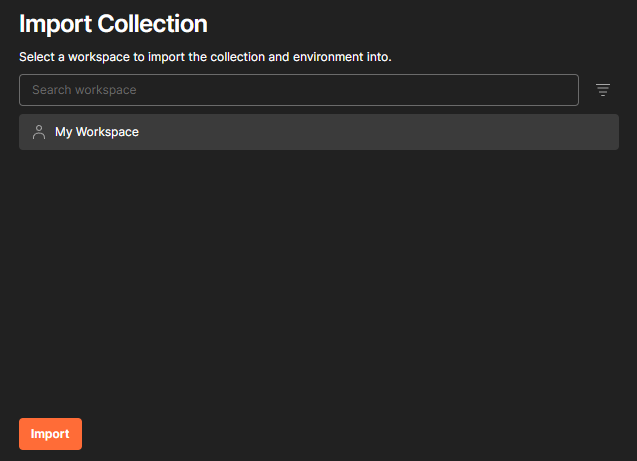
When the import is complete, a list of the various end points should appear below Cargonizer. In this case, the most interesting point is "Get a list of available DirectPrint printers".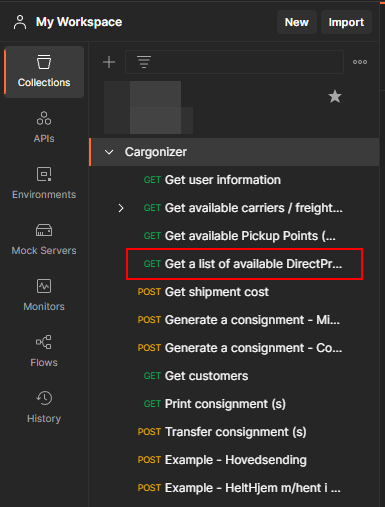
To search for printers, add the API key to X-Cargonizer-Key and actor-ID to X-Cargonizer-Sender. Then press the Send button to retrieve printers. It is the ID from the ID field of the printer that is to be retrieved, not the name.

3. BxAdmin
Installation - Normally applies only if ERP's are not Cloud based
If the Logistra integration is set up with an on-prem ERP system such as Visma Business, Visma Global or UniMicro, an extra database connection must be added in BxAdmin under Installation -> Database connections. This connection must point towards the BxEngine database, as the data import from Logistra needs to be added into the BxEngine database.
Configuration -> Client Profiles
- In Configuration -> Client profile -> Choose the correkt profile: Activate these parameters under Area: consignor
- actorid = actor-id/sender ID retrieved from cargonizer.no ref. step 2. Logistra
- enabled = true
- logistra = true
- senderaddress = sender address
- sendercity = sender city
- sendername = sender name
- senderpostcode = sender postal code
- serverkey = api key retrieved from cargonizer.no ref. step 2. Logistra
- shipmentlabelprinter = printer ID retrieved via the Cargonizer API ref. step 2. Logistra
- shipmentpageprinter = optional, only if A4 prints of freight letters (not labels) are necessary. Fill out with name of the printer queue available for the BxEngine service.
- url = https://cargonizer.no/consignments

- Under Area: pickinglist, activate these parameters
- deliverymethod = true
- shipment = true
- showpackagetype = true - optional, mostly dependent on what the freight companies require during delivery drop off. Usually always activated
- downloadpackagetypes = true (if showpackagetype = true)
- showdeliveryservices = true - optional, only if you are choosing transport services from the handheld terminal
- downloaddeliveryservices = true (if showdeliveryservices = true)
Export to ERP
- We are also adding an exporter for Logistra under Export to ERP. Export type = logistra, Module = logistra, Action = create, Enabled = Yes.
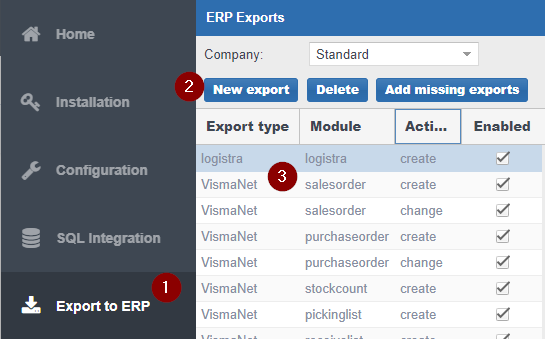
- In Field mapping press Add missing defaults to add all the export parameters.

Imports from ERP
- Create new imports under Imports from ERP by pressing New import.
Fill out Import type = logistra, Module = deliverymethods, Enabled = Yes.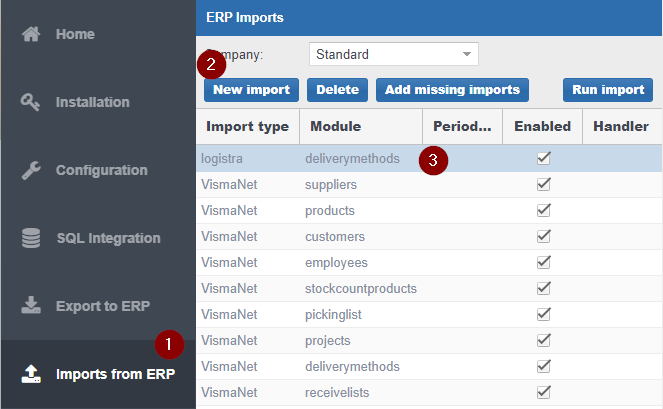
- In Field mapping, press Add missing defaults to add all the import parameters.

- In the Import config, press Add missing defaults to add the configuration parameters.
- Here you also make sure to add the correct value in dbconnection, Which in this case is 1. See the Installation step if it in example is set up towards Visma Business. BxEngine will then be the second connection added after Visma Business. If the setup is towards VismaNet or other cloud based ERP's, leaving it as dbconnection 1 (standard) will be enough.
- In the actorid and serverkey, add the actor-ID and the API-key retrieved from cargonizer.no
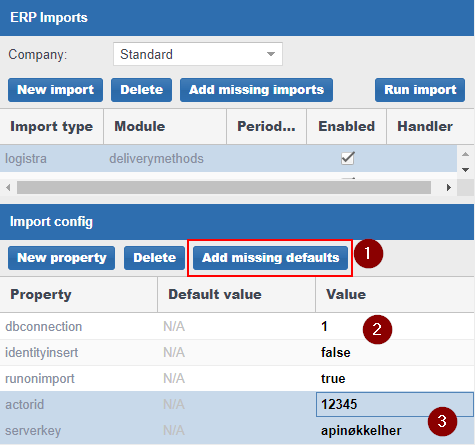
Data
Open Data in BxAdmin and press Run Import to download the delivery methods from Logistra. Wait a few minutes before trying to refresh as it may sometimes take some time to retrieve them all. When the download is complete, the list should look like this. We have here also filled out the DeliveryMethod column with the ID's of different Send via-codes from VismaNet, which means the ID of the delivery method from the ERP. It is important to make sure that it has the correct ID so it will work in the later steps as well. 
SQL Integration
The query for delivery methods can be found under SQL Integration -> Picking -> Delivery Methods. Towards VismaNet we have standard query for different TA systems. For Logistra line number 4 should be commented out and line 10 and 11 should be commented in. The ID added to the delivery method column from the last step should match the ID for the ERP code here. When this is done correctly the externalid and externalproduct columns when running the query should have the correct ID from Logistra.
For other ERP systems that are not cloud based, you must often join in tables for transports/delivery methods from the ERP so that our table joins the ERP. Delivery method ID should match the ERP ID.
Summary
This is everything you need to do to set up the Logistra integration in BxLogistics Pro. Normally nothing more is required, but possible extra relevant setup will eventually be documented under Extra.
Ekstra
Tracking number and shipment prices
Logistra sends us a tracking number, tracking ID and a shipment price with the freight label as soon as the shipment is sent from the terminal. These values can be retrieved and forwarded to the ERP system. The correct source fields for these are:
shipmentTrackingId - tracking number
shipmentTrackingUrl - tracking link
shipmentPrice1 - shipment price
These can be forwarded to the preferred fields within the ERP via the pickinglist create exporter.
Certain ERP's, like VismaNet, have standard fields for this that has already been entered into the standard exporter, while with other ERP's it is necessary to add mappings towards the correct fields in the ERP. It may also become necessary to use the pickinglist addproduct exporter for the shipment price towards ERP's that does not have standard fields for pricing, where the price instead is added in as a sales order line.
Label orientation
In some cases if i.ex Postnord MyPack Home Small or Posten Letters is being used, it requires an adjustment to the label orientation when printed via Bx. A config parameter must be added for this on the delivery methods with a different orientation than standard. I.ex you can use case when bx.deliverymethod in ('xx') then 'true' else 'false' end cfg_shipmentLabelLandscape in the DeliveryMethods query.
