AxiaFrakt integration
Setup and configuration of AxiaFrakt integration with BxLogistics Pro
In this guide we will show you how to set up the integration and how it works towards VismaNet, but most of the same principles will still apply to other ERP systems.
Table of contents
- Preparations
- AxiaFrakt
- BxAdmin
- Extra
1. Preparations
Printers
Make sure that the label printer and, where needed, the A4 printer that applies for the AxiaFrakt printouts are installed on the server available for the BxEngine service (in other words, print queue on the same server as BxEngine). If print queue cannot be installed on the BxEngine server (i.ex because of connection issues or with ASP), you can install BxSmartPrintPro as a printproxy on a warehouse PC or a local server where installing label printers are easier.
We recommend installing print queue locally on a Bx server/PC instead of shared from a print server and so on, as it is more stabile and printouts are quicker.
What we mean by local print queue is that the print queue can be found under Control Panel -> Devices and Printers -> and is called something like "Printer" instead of "Printer on servername" or "\\servername\Printer".
It should look like this:
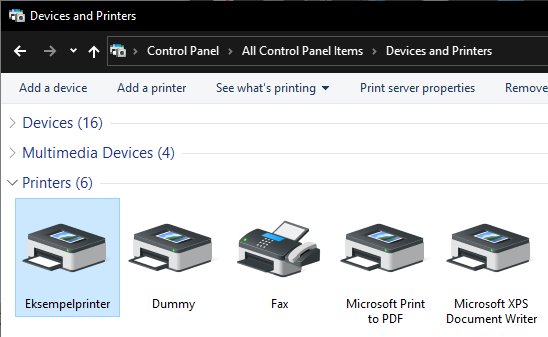
If you still decide to use a shared printer from printserver or so on, it is very important that the printer is available for our BxEngine and/or BxSmartPrintPro services. Local system, which is the standard service user for these two services, does in most cases not have access to shared network printers.
In our setup in BxAdmin, the printer name must also be added with UNC path, i.ex. "\\servername\Printername".
Printers containing (Redirected) will not work as these are printers that are joined via an RDP or a Citrix session, and as soon as the session closes, so does the print queue.
AxiaFrakt
All of the setup in AxiaFrakt regarding transport deals, freight companies and etc must also be completed. This must be done in advance by you or Axia as BxSoftware is not responsible for this.
ERP system
All methods of delivery must be added to the ERP system. One method per parcel must be added in Axia that you wish to use on the handheld terminals.
Here are some examples:
- Bring Express next day
- Bring Business parcel
- Bring Business partload
- Bring Parcel home delivery
- Bring PickUp parcel
- Schenker Partload
All of the above can only have one delivery method per product in the ERP system. We also recommend that you add a "self pickup" alternative that gives you the option to send the parcel without have to place the actual order for shipping via Axia.
2. AxiaFrakt
To integrate towards Axia you need an API key, an ImportID and a ConsignorID. You can get this from Axia by contacting them at servicedesk@axia-asp.no. If you don't receive an ImportID and ConsignorID, this can be retrieved through the API key on the AxiaFrakt API page.
Press Client -> Post -> paste the api key into the X-ApiKey field at the bottom -> Then press Try it out! ImportId and Id under Consignors are the two ID's you need to retrieve that goes into the BxAdmin setup.
3. BxAdmin
Installation - Normally applies only if the ERP is not cloud based
If you have VismaNet or other cloud based ERP systems you can skip this step. This setup is only necessary if it is towards Visma Business or other OnPrem ERP's.
Under Installation in BxAdmin you must add an extra Database connection. This will be the BxEngine database as it is the BxEngine database we download all the data from AxiaFrakt to. If the setup is towards VismaNet or other cloud based ERP's, you do not have to carry this out as the BxEngine connection has already been set up. 
Imports from ERP
- Create a new importer under Imports from ERP by pressing New import. Fill out Import type = axia, Module = deliverymethods, Enabled = Yes.

- In Field mapping, press Add missing defaults to add all the import parameters.

- In Import config, press Add missing defaults to add the configuration parameters.
- Here you also make sure to add the correct value in dbconnection, Which in this case is 1. See the Installation step if it in example is set up towards Visma Business. BxEngine will then be the second connection added after Visma Business. If the setup is towards VismaNet or other cloud based ERP's, leaving it as dbconnection 1 (standard) will be enough.
-
- In the serverkey you add the API key you have received from Axia.
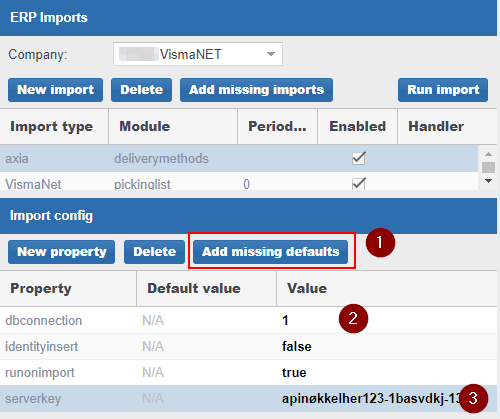
- In the serverkey you add the API key you have received from Axia.
Export to ERP
- We are also adding an exporter for AxiaFrakt under Export to ERP. Export type = axia, Module = axia, Action = create, Enabled = Yes.
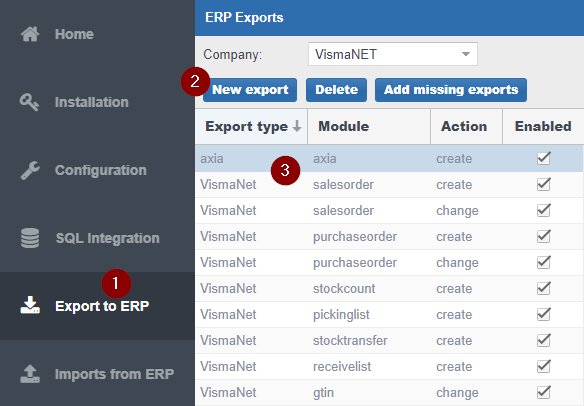
- In Field mapping, press Add missing defaults to add all the export parameters.

Configuration
- In Configuration -> Client profile -> Choose the correct profile: Activate these parameters under Area: consignor
- actorid = ImportID from Axia.
- axia = true
- enabled = true
- senderid = ConsignorID from Axia.
- shipmentlabelprinter = name of the printer queue that is printing the labels.

- Under Area: pickinglist, activate these parameters
- deliverymethod = true
- shipment = true
- If the print proxy setup is being used. please follow these steps. If the print proxy setup is not relevant for you, then you can skip this step.
Under Area: consignor, fill out printproxy with the company code for the BxSmartPrintPro license, printproxylicensekey is filled out with the license key for BxSmartPrintPro.
- printproxy = company code/AppCode
- printproxylicensekey = licensekey

Data
Open Data in BxAdmin and press Run Import to download all the delivery methods for AxiaFrakt. Wait a few minutes before trying to refresh as it may sometimes take some time to retrieve them all. When the download is complete, the list should look like this. We have here also filled out the DeliveryMethod column with the ID's of different Send via-codes from VismaNet, which means the ID of the delivery method from the ERP. 
SQL Integration
The query for delivery methods can be found under SQL Integration -> Picking -> Delivery Methods. Towards VismaNet we have standard query for different TA systems. For AxiaFrakt line number 4 should be commented out and line 10, 11 and 14 should be commented in. The ID added to the delivery method column from the last step should match the ID for the ERP code here. When this is done correctly the externalid and externalproduct columns when running the query should have the correct ID from AxiaFrakt.
For other ERP systems that are not cloud based, you must often merge tables for transports/delivery methods from the ERP so that our table merges with the ERP. Delivery method ID should match the ERP ID. 
Summary
This is everything you need to do to set up the AxiaFrakt integration in BxLogistics Pro. Normally nothing more is required, but possible extra relevant setup will eventually be documented under Extra.
Extra
Tracking number and shipment price
AxiaFrakt sends us a tracking number, tracking ID and a shipment price with the freight label as soon as the shipment is sent from the terminal. These values can be retrieved and forwarded to the ERP system. The correct source fields for these are:
shipmentTrackingId - tracking number
shipmentTrackingUrl - tracking link
shipmentPrice1 - shipment price
These can be forwarded to the preferred fields within the ERP via the pickinglist create exporter.
Certain ERP's, like VismaNet, have standard fields for this that has already been entered into the standard exporter, while with other ERP's it is necessary to add mappings towards the correct fields in the ERP. It may also become necessary to use the pickinglist addproduct exporter for the shipment price towards ERP's that does not have standard fields for pricing, where the price instead is added in as a sales order line.
Label orientation
In some cases if i.ex Postnord MyPack Home Small or Posten Letters is being used, it requires an adjustment to the label orientation when printed via Bx. A config parameter must be added for this on the delivery methods with a different orientation than standard. I.ex you can use case when bx.deliverymethod in ('xx') then 'true' else 'false' end cfg_shipmentLabelLandscape in the DeliveryMethods query.
